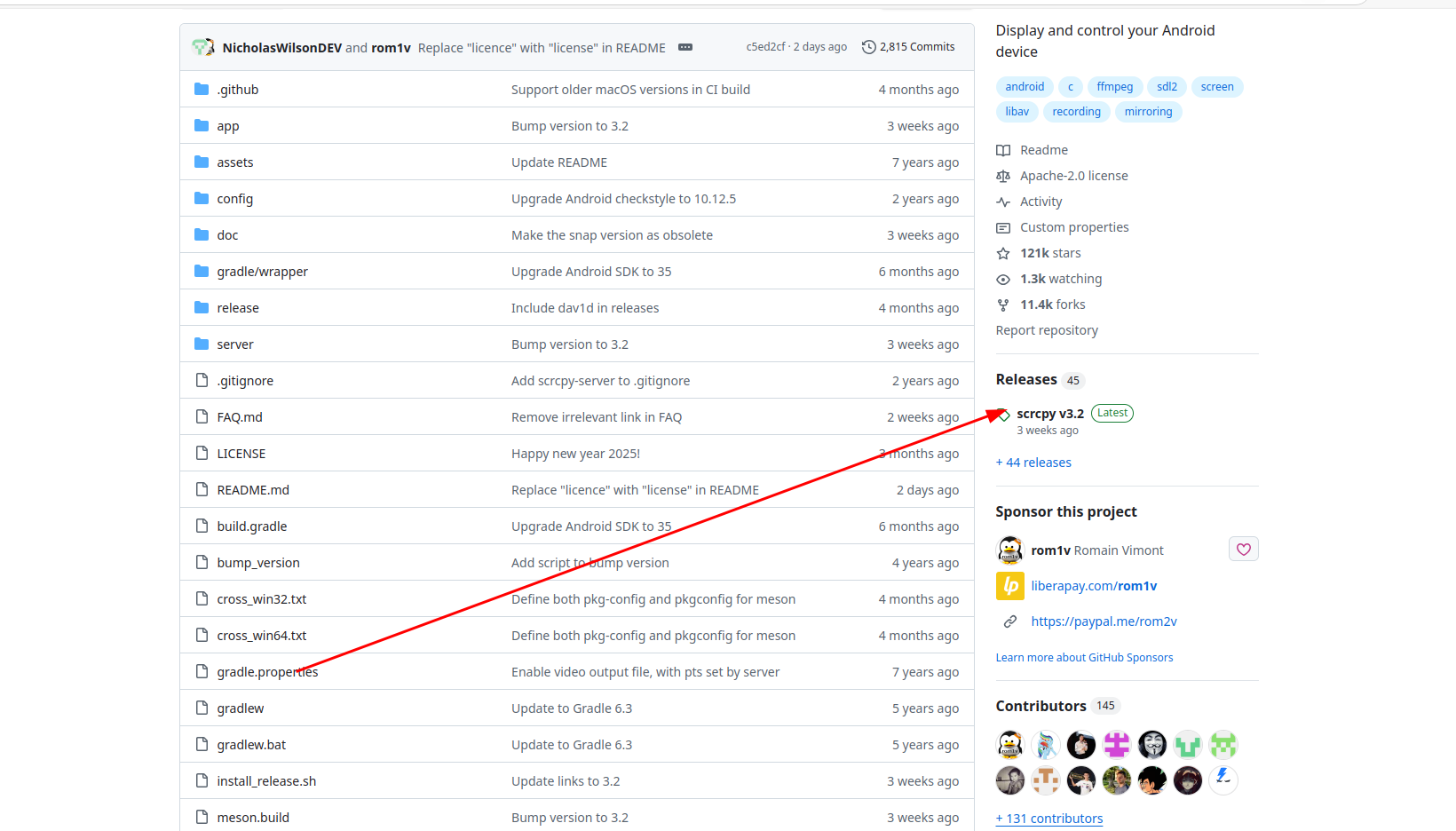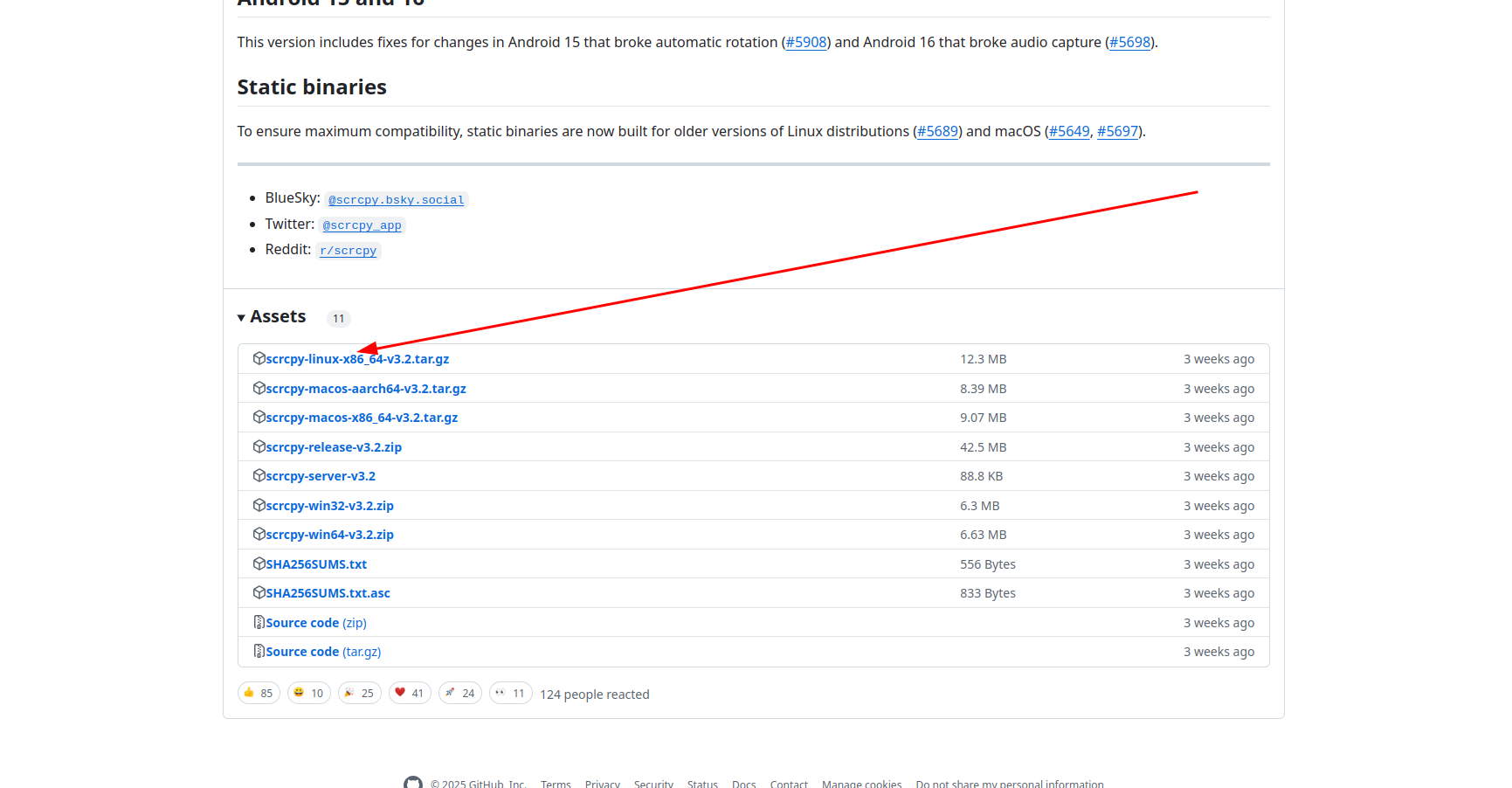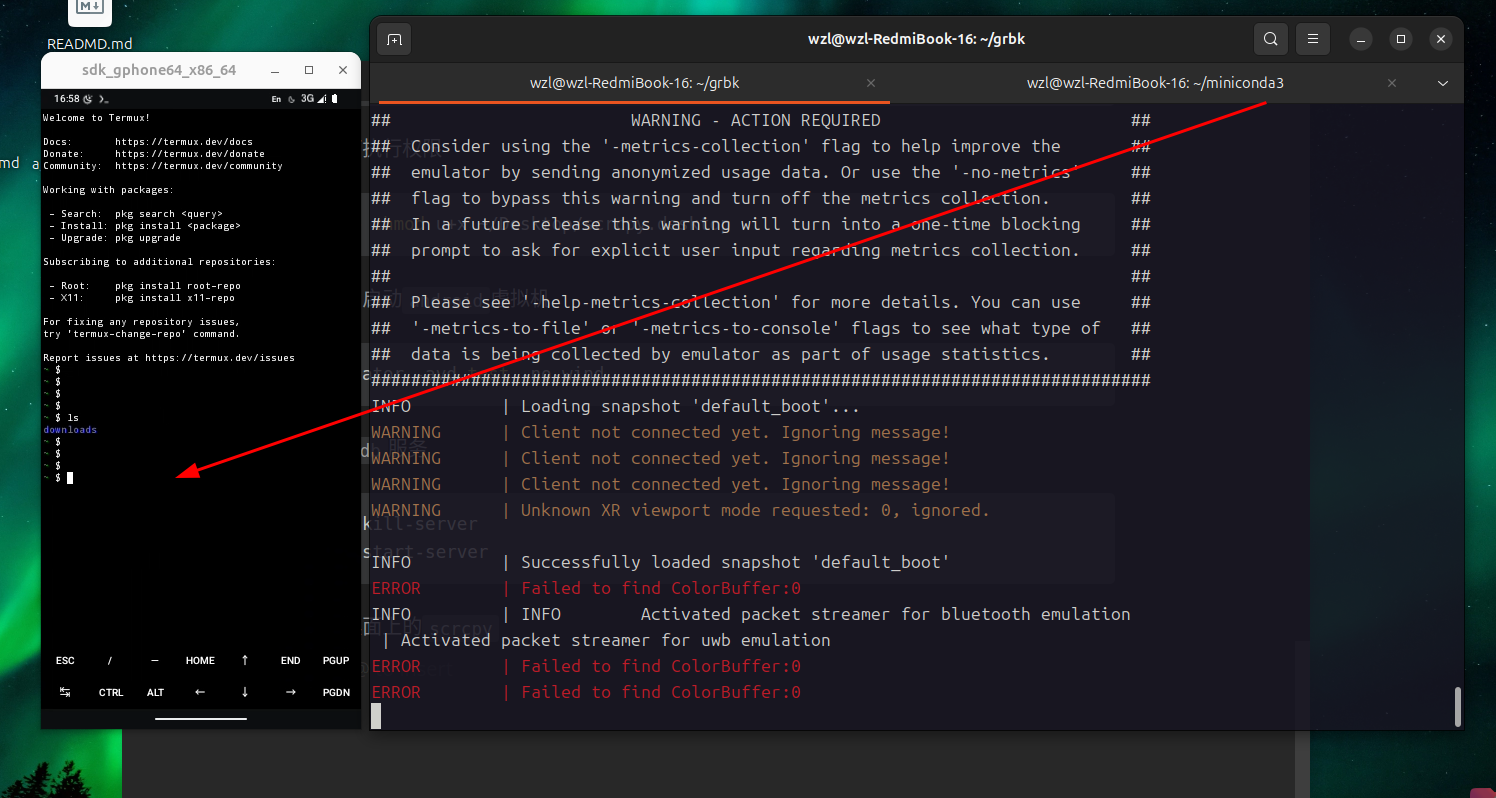1
2
3
4
5
6
7
8
9
10
11
12
13
14
15
16
17
18
19
20
21
22
23
24
25
26
27
28
29
30
31
32
33
34
35
36
37
38
39
40
41
42
43
44
45
46
47
48
49
50
51
52
53
54
55
56
57
58
59
60
61
62
63
64
65
66
67
68
69
70
71
72
73
74
75
76
77
78
79
80
81
82
83
84
85
86
87
88
89
90
91
92
93
94
95
96
97
98
99
100
101
102
103
104
105
106
107
108
109
110
111
112
113
114
115
116
117
118
119
120
121
122
123
124
125
126
127
128
129
130
131
132
133
134
135
136
137
138
139
140
141
142
143
144
145
146
147
148
149
150
151
152
153
154
155
156
157
158
159
160
161
162
163
164
165
166
167
168
169
170
171
172
173
174
175
176
177
178
179
180
181
182
183
184
185
186
187
188
189
190
191
192
193
194
195
196
197
198
199
200
201
202
203
204
205
206
207
208
209
210
211
212
213
214
215
216
217
218
219
220
221
222
223
224
225
226
227
228
229
230
231
232
233
234
235
236
237
238
239
240
241
242
243
244
245
246
247
248
249
250
251
252
253
254
255
256
257
258
259
260
261
262
263
264
265
266
267
268
269
270
271
272
273
274
275
276
277
278
279
280
281
282
283
284
285
286
287
288
289
290
291
292
293
294
295
296
297
298
299
300
301
302
303
304
305
306
307
308
309
310
311
312
313
314
315
316
317
318
319
320
321
322
323
324
325
326
327
328
329
330
331
332
333
334
335
336
337
338
339
340
341
342
343
344
345
346
347
348
349
350
351
352
353
354
355
356
357
358
359
360
361
362
363
364
365
366
367
368
369
370
371
372
373
374
375
376
377
378
379
380
381
382
383
384
385
386
387
388
389
390
391
392
393
394
395
396
397
398
399
400
401
402
403
404
405
406
407
408
409
410
411
412
413
414
415
416
417
418
419
420
421
422
423
424
425
426
427
428
429
430
431
432
433
434
435
436
437
438
439
440
441
442
443
444
445
446
447
448
449
450
451
452
453
454
455
456
457
458
459
460
461
462
463
464
465
466
467
468
469
470
471
472
473
474
475
476
477
478
479
480
481
482
483
484
485
486
487
488
489
490
491
492
493
494
495
496
497
498
499
500
501
502
503
504
505
506
507
508
509
510
511
512
513
514
515
516
517
518
519
520
521
522
523
524
525
526
527
528
529
530
531
532
533
534
535
536
537
538
539
540
541
542
543
544
| avdmanager create avd -n test -k "system-images;android-Baklava;google_apis_playstore;x86_64"
使用 avdmanager 创建一个名为“test”的 Android 虚拟设备(AVD),并指定使用“system-images;android-Baklava;google_apis_playstore;x86_64”系统镜像
[=======================================] 100% Fetch remote repository...
[进度条显示] 100% 正在获取远程仓库...
Auto-selecting single ABI x86_64
自动选择单个应用二进制接口(ABI):x86_64
Do you wish to create a custom hardware profile? [no] yes
你是否希望创建一个自定义的硬件配置文件?[否] 是
0: PlayStore: Does the device supports Google Play?
0:Google Play 商店:该设备是否支持 Google Play 商店?
PlayStore.enabled [no]:yes
是否启用 Google Play 商店 [否]:是
1: avd home that was used during the construction of this hardware.ini: This can be used by post processing tools to migrate snapshots
1:在构建此硬件配置文件(hardware.ini)期间使用的 AVD 主目录:这可被后期处理工具用于迁移快照
android.avd.home []:
2: sdk root that was used during the construction of this hardware.ini: This can be used by post processing tools to migrate snapshots
2:在构建此硬件配置文件(hardware.ini)期间使用的 SDK 根目录:这可被后期处理工具用于迁移快照
android.sdk.root []:
3: ID of the AVD being run:
3:正在运行的 AVD 的 ID:
avd.id [<build>]:test
AVD 的 ID [<build>]:test
4: Name of the AVD being run:
4:正在运行的 AVD 的名称:
avd.name [<build>]:test
AVD 的名称 [<build>]:test
5: Cache partition support: Whether we use a /cache partition on the device.
5:缓存分区支持:我们是否在设备上使用 /cache 分区。
disk.cachePartition [yes]:
6: Cache partition: Cache partition to use on the device. Ignored if disk.cachePartition is not 'yes'.
6:缓存分区:在设备上使用的缓存分区。如果 disk.cachePartition 的值不是“是”,则此设置将被忽略。
disk.cachePartition.path []:
7: Cache partition size:
7:缓存分区大小:
disk.cachePartition.size [66MB]:
8: Initial data partition: If not empty, its content will be copied to the disk.dataPartition.path file at boot-time.
8:初始数据分区:如果不为空,其内容将在启动时复制到 disk.dataPartition.path 文件中。
disk.dataPartition.initPath []:
9: Path to data partition file: Path to data partition file. Cannot be empty. Special value <temp> means using a temporary file. If disk.dataPartition.initPath is not empty, its content will be copied to the disk.dataPartition.path file at boot-time.
9:数据分区文件路径:数据分区文件的路径。不能为空。特殊值 <temp> 表示使用临时文件。如果 disk.dataPartition.initPath 不为空,其内容将在启动时复制到 disk.dataPartition.path 文件中。
disk.dataPartition.path [<temp>]:
10: Ideal size of data partition:
10:数据分区的理想大小:
disk.dataPartition.size [0]:
11: Path to encryption key partition file: Path to encryption key partition file. Should be at least 16K bytes empty disk without any filesystem on it.
11:加密密钥分区文件路径:加密密钥分区文件的路径。该磁盘至少应有 16K 字节的可用空间且没有任何文件系统。
disk.encryptionKeyPartition.path []:
12: Path to the ramdisk image: Path to the ramdisk image.
12:内存盘镜像路径:内存盘镜像的路径。
disk.ramdisk.path []:
13: Path to snapshot storage: Path to a 'snapshot storage' file, where all snapshots are stored.
13:快照存储路径:一个“快照存储”文件的路径,所有快照都将存储在该文件中。
disk.snapStorage.path []:
14: Initial system partition image:
14:初始系统分区镜像:
disk.systemPartition.initPath []:
15: Path to runtime system partition image:
15:运行时系统分区镜像路径:
disk.systemPartition.path []:
16: Ideal size of system partition:
16:系统分区的理想大小:
disk.systemPartition.size [0]:
17: Initial vendor partition image:
17:初始供应商分区镜像:
disk.vendorPartition.initPath []:
18: Path to runtime vendor partition image:
18:运行时供应商分区镜像路径:
disk.vendorPartition.path []:
19: Ideal size of vendor partition:
19:供应商分区的理想大小:
disk.vendorPartition.size [0]:
20: Configure setting xml file for Android Window Manager:
20:为 Android 窗口管理器配置设置 XML 文件:
display.settings.xml []:
21: Always use cold boot: If set, AVD will always use the full cold boot instead of snapshot-based quick boot process
21:始终使用冷启动:如果设置为“是”,AVD 将始终使用完全冷启动,而不是基于快照的快速启动过程
fastboot.forceColdBoot [no]:
22: Always use downloaded snapshot to speed up first boot: If set, AVD will always use the snapshots/downloaded/avd to speed up first boot
22:始终使用下载的快照来加快首次启动速度:如果设置为“是”,AVD 将始终使用 snapshots/downloaded/avd 中的快照来加快首次启动速度
firstboot.bootFromDownloadableSnapshot [yes]:
23: Always use local snapshot to speed up first boot: If set, AVD will always use the snapshots/local/avd to speed up first boot
23:始终使用本地快照来加快首次启动速度:如果设置为“是”,AVD 将始终使用 snapshots/local/avd 中的快照来加快首次启动速度
firstboot.bootFromLocalSnapshot [yes]:
24: Path to downloaded snapshot dir:
24:下载的快照目录路径:
firstboot.downloaded.path []:
25: Path to local snapshot dir:
25:本地快照目录路径:
firstboot.local.path []:
26: Always save a local snapshot to speed up first boot: If set, AVD will save a snapshot to snapshots/local/avd, if it does not exist
26:始终保存本地快照以加快首次启动速度:如果设置为“是”,如果 snapshots/local/avd 中不存在快照,AVD 将保存一个快照到该目录中
firstboot.saveToLocalSnapshot [yes]:
27: Accelerometer: Whether there is an accelerometer in the device.
27:加速度计:设备中是否有加速度计。
hw.accelerometer [yes]:
28: AccelerometerUncalibrated: Whether there is an uncalibrated accelerometer in the device.
28:未校准的加速度计:设备中是否有未校准的加速度计。
hw.accelerometer_uncalibrated [yes]:
29: Chrome OS device (App Runtime for Chrome): The emulated device is a Chrome OS machine.
29:Chrome OS 设备(Chrome 应用运行时):模拟的设备是一台 Chrome OS 机器。
hw.arc [no]:
30: Auto login for Chrome OS devices: Used to enable auto login into Chrome OS devices
30:Chrome OS 设备自动登录:用于启用 Chrome OS 设备的自动登录功能
hw.arc.autologin [no]:
31: Audio recording support: Whether the device can record audio
31:音频录制支持:设备是否可以录制音频
hw.audioInput [yes]:
32: Audio playback support: Whether the device can play audio
32:音频播放支持:设备是否可以播放音频
hw.audioOutput [yes]:
33: Battery support: Whether the device can run on a battery.
33:电池支持:设备是否可以使用电池运行。
hw.battery [yes]:
34: Configures camera facing back: Must be 'emulated' for a fake camera, 'webcam<N>' for a web camera, or 'none' if back camera is disabled.
34:配置后置摄像头:如果是虚拟摄像头必须设置为“emulated”,如果是网络摄像头则为“webcam<N>”,如果禁用后置摄像头则为“none”。
hw.camera.back [emulated]:
35: Configures camera facing front: Must be 'emulated' for a fake camera, 'webcam<N>' for a web camera, or 'none' if front camera is disabled.
35:配置前置摄像头:如果是虚拟摄像头必须设置为“emulated”,如果是网络摄像头则为“webcam<N>”,如果禁用前置摄像头则为“none”。
hw.camera.front [none]:
36: CPU Architecture: The CPU Architecture to emulator
36:CPU 架构:要模拟的 CPU 架构
hw.cpu.arch [arm]:
37: CPU model: The CPU model (QEMU-specific string)
37:CPU 型号:CPU 型号(特定于 QEMU 的字符串)
hw.cpu.model []:
38: SMP CPU core count: Number of cores in a simulated SMP CPU.
38:对称多处理(SMP)CPU 核心数:模拟的 SMP CPU 中的核心数量。
hw.cpu.ncore [2]:
39: DPad support: Whether the device has DPad keys
39:方向键(DPad)支持:设备是否有方向键
hw.dPad [yes]:
40: Name of the device, e.g., pixel, resizable...# Kernel image.:
40:设备名称,例如,像素(pixel),可调整大小(resizable)...# 内核镜像:
hw.device.name []:
41: Screen density of the second display:
41:第二个显示屏的屏幕密度:
hw.display1.density [0]:
42: the flag to use when the second display is initialized in the Android system.:
42:在 Android 系统中初始化第二个显示屏时使用的标志:
hw.display1.flag [0]:
43: Pixel height of the second display:
43:第二个显示屏的像素高度:
hw.display1.height [0]:
44: Pixel width of the second display:
44:第二个显示屏的像素宽度:
hw.display1.width [0]:
45: the horizontal offset of the second display with respect to the host QT window.:
45:第二个显示屏相对于主机 QT 窗口的水平偏移量:
hw.display1.xOffset [-1]:
46: the veritcal offset of the second display with respect to the host QT window.:
46:第二个显示屏相对于主机 QT 窗口的垂直偏移量:
hw.display1.yOffset [-1]:
47: Screen density of the third display:
47:第三个显示屏的屏幕密度:
hw.display2.density [0]:
48: the flag to use when the third display is initialized in the Android system.:
48:在 Android 系统中初始化第三个显示屏时使用的标志:
hw.display2.flag [0]:
49: Pixel height of the third display:
49:第三个显示屏的像素高度:
hw.display2.height [0]:
50: Pixel width of the third display:
50:第三个显示屏的像素宽度:
hw.display2.width [0]:
51: the horizontal offset of the third display with respect to the host QT window.:
51:第三个显示屏相对于主机 QT 窗口的水平偏移量:
hw.display2.xOffset [-1]:
52: the veritcal offset of the third display with respect to the host QT window.:
52:第三个显示屏相对于主机 QT 窗口的垂直偏移量:
hw.display2.yOffset [-1]:
53: Screen density of the fourth display:
53:第四个显示屏的屏幕密度:
hw.display3.density [0]:
54: the flag touse when the fourth display is initialized in the Android system.:
54:在 Android 系统中初始化第四个显示屏时使用的标志:
hw.display3.flag [0]:
55: Pixel height of the fourth display:
55:第四个显示屏的像素高度:
hw.display3.height [0]:
56: Pixel width of the fourth display:
56:第四个显示屏的像素宽度:
hw.display3.width [0]:
57: the horizontal offset of the fourth display with respect to the host QT window.:
57:第四个显示屏相对于主机 QT 窗口的水平偏移量:
hw.display3.xOffset [-1]:
58: the veritcal offset of the fourth display with respect to the host QT window.:
58:第四个显示屏相对于主机 QT 窗口的垂直偏移量:
hw.display3.yOffset [-1]:
59: Vertical size of the sub-region:
59:子区域的垂直大小:
hw.displayRegion.0.1.height [0]:
60: Horizontal size of the sub-region:
60:子区域的水平大小:
hw.displayRegion.0.1.width [0]:
61: Horizontal offset of the sub-region:
61:子区域的水平偏移量:
hw.displayRegion.0.1.xOffset [-1]:
62: Vertical offset of the sub-region:
62:子区域的垂直偏移量:
hw.displayRegion.0.1.yOffset [-1]:
63: Vertical size of the sub-region:
63:子区域的垂直大小:
hw.displayRegion.0.2.height [0]:
64: Horizontal size of the sub-region:
64:子区域的水平大小:
hw.displayRegion.0.2.width [0]:
65: Horizontal offset of the sub-region:
65:子区域的水平偏移量:
hw.displayRegion.0.2.xOffset [-1]:
66: Vertical offset of the sub-region:
66:子区域的垂直偏移量:
hw.displayRegion.0.2.yOffset [-1]:
67: Vertical size of the sub-region:
67:子区域的垂直大小:
hw.displayRegion.0.3.height [0]:
68: Horizontal size of the sub-region:
68:子区域的水平大小:
hw.displayRegion.0.3.width [0]:
69: Horizontal offset of the sub-region:
69:子区域的水平偏移量:
hw.displayRegion.0.3.xOffset [-1]:
70: Vertical offset of the sub-region:
70:子区域的垂直偏移量:
hw.displayRegion.0.3.yOffset [-1]:
71: Feature flags: A comma-separated list of feature flags to enable or disable, such as 'Enabled,-Disabled'.
71:功能标志:一个以逗号分隔的功能标志列表,用于启用或禁用功能,例如“Enabled,-Disabled”。
hw.featureflags []:
72: Transport used to run graphics:
72:用于运行图形的传输方式:
hw.gltransport [pipe]:
73: For address space graphics, the size of the ring used to transfer larger buffers.:
73:对于地址空间图形,用于传输较大缓冲区的环形缓冲区大小:
hw.gltransport.asg.dataRingSize [32768]:
74: For address space graphics, the total size of the write buffer the guest can write into:
74:对于地址空间图形,客户机可以写入的写入缓冲区的总大小:
hw.gltransport.asg.writeBufferSize [1048576]:
75: For address space graphics, the max size of each guest-to-host transaction.:
75:对于地址空间图形,每个从客户机到主机事务的最大大小:
hw.gltransport.asg.writeStepSize [4096]:
76: Interval over which to flush draw calls (balance host gpu starve vs pipe notif overhead):
76:刷新绘图调用的时间间隔(平衡主机 GPU 饥饿与管道通知开销):
hw.gltransport.drawFlushInterval [800]:
77: GPS support: Whether there is a GPS in the device.
77:全球定位系统(GPS)支持:设备中是否有 GPS。
hw.gps [yes]:
78: GPU emulation: Enable/Disable emulated OpenGLES GPU
78:GPU 模拟:启用/禁用模拟的 OpenGLES GPU
hw.gpu.enabled [no]:
79: GPU emulation mode: This value determines how GPU emulation is implemented.
79:GPU 模拟模式:此值决定 GPU 模拟的实现方式。
hw.gpu.mode [auto]:
80: GSM modem support: Whether there is a GSM modem in the device.
80:全球移动通信系统(GSM)调制解调器支持:设备中是否有 GSM 调制解调器。
hw.gsmModem [yes]:
81: Gyroscope: Whether there is a gyroscope in the device.
81:陀螺仪:设备中是否有陀螺仪。
hw.gyroscope [yes]:
82: If yes, create multidisplay using HAL hotplug display, otherwise, using Android window manager:
82:如果设置为“是”,使用 HAL 热插拔显示屏创建多显示屏,否则,使用 Android 窗口管理器:
hw.hotplug_multi_display [no]:
83: Initial screen orientation: Setup initial screen orientation, can be rotated later on.
83:初始屏幕方向:设置初始屏幕方向,之后可以旋转。
hw.initialOrientation [portrait]:
84: Keyboard support: Whether the device has a QWERTY keyboard.
84:键盘支持:设备是否有 QWERTY 键盘。
hw.keyboard [no]:
85: Keyboard charmap name: Name of the system keyboard charmap file.
85:键盘字符映射表名称:系统键盘字符映射表文件的名称。
hw.keyboard.charmap [qwerty2]:
86: Keyboard lid support: Whether the QWERTY keyboard can be opened/closed.
86:键盘盖支持:QWERTY 键盘是否可以打开 / 关闭。
hw.keyboard.lid [yes]:
87: LCD backlight: Enable/Disable LCD backlight simulation,yes-enabled,no-disabled.
87:液晶显示屏(LCD)背光灯:启用 / 禁用 LCD 背光灯模拟,“是” 表示启用,“否” 表示禁用。
hw.lcd.backlight [yes]:
88: Display is circular: Specifies if the main display is circular (round). Default: false.
88:显示屏为圆形:指定主显示屏是否为圆形(圆形)。默认值:否。
hw.lcd.circular [false]:
89: Abstracted LCD density: A value used to roughly describe the density of the LCD screen for automatic resource/asset selection.
89:抽象的 LCD 密度:一个用于大致描述 LCD 屏幕密度的值,以便自动选择资源 / 资产。
hw.lcd.density [160]:
90: LCD color depth: Color bit depth of emulated framebuffer.
90:LCD 颜色深度:模拟帧缓冲区的颜色位深度。
hw.lcd.depth [16]:
91: LCD pixel height:
91:LCD 像素高度:
hw.lcd.height [640]:
92: LCD VSYNC rate:
92:LCD 垂直同步速率:
hw.lcd.vsync [60]:
93: LCD pixel width:
93:LCD 像素宽度:
hw.lcd.width [320]:
94: Logcat Output File Path:
94:日志猫(Logcat)输出文件路径:
hw.logcatOutput.path []:
95: Hardware Back/Home keys: Whether there are hardware back/home keys on the device.
95:硬件返回 / 主页键:设备上是否有硬件返回 / 主页键。
hw.mainKeys [yes]:
96: Create a window for each display: When multidisplay enabled, enabling this flag will create a window for each display.
96:为每个显示屏创建一个窗口:当启用多显示屏功能时,启用此标志将为每个显示屏创建一个窗口。
hw.multi_display_window [no]:
97: Device ram size: The amount of physical RAM on the device, in megabytes.
97:设备内存大小:设备上的物理内存容量,单位为兆字节。
hw.ramSize [0]:
98: : A comma-separated list of resizable resolutions. Each entry is organized as name-id-width-height-dpi, where the id number matches enum in android/android-emu/android/resizable_display_config.h
98:可调整大小的分辨率的逗号分隔列表。每个条目按名称 - 标识 - 宽度 - 高度 - 每英寸点数(dpi)的格式组织,其中标识号与 android/android-emu/android/resizable_display_config.h 中的枚举匹配。
hw.resizable.configs []:
99: Rotary input support: Whether the device has rotary input
99:旋转输入支持:设备是否具有旋转输入功能
hw.rotaryInput [no]:
100: Touch screen type: Defines type of the screen.
100:触摸屏类型:定义屏幕的类型。
hw.screen [multi-touch]:
101: SD Card support: Whether the device supports insertion/removal of virtual SD Cards.
101:SD 卡支持:设备是否支持插入 / 移除虚拟 SD 卡。
hw.sdCard [yes]:
102: SD Card image path:
102:SD 卡镜像路径:
hw.sdCard.path []:
103: Enalbe hinge angle sensor.:
103:启用铰链角度传感器。
hw.sensor.hinge [no]:
104: hinge areas on the display, format is percentage_of_screen-width, e.g., 33.3-0, 66.6-10 for two sensors. Or x-y-width-height, e.g., 600-0-0-1200, 1200-0-10-1200 for two sensors.:
104:显示屏上的铰链区域,格式为屏幕宽度的百分比,例如,对于两个传感器为 33.3-0,66.6-10。或者 x-y - 宽度 - 高度,例如,对于两个传感器为 600-0-0-1200,1200-0-10-1200。
hw.sensor.hinge.areas []:
105: Provides hinge angle sensor count.:
105:提供铰链角度传感器的数量。
hw.sensor.hinge.count [0]:
106: default angel for each hinge sensor, e.g., 180, 90 for two sensors.:
106:每个铰链传感器的默认角度,例如,对于两个传感器为 180,90。
hw.sensor.hinge.defaults []:
107: set folded status at a certain posture, e.g, fold-out device, posture flipped:
107:在特定姿势下设置折叠状态,例如,展开设备,翻转姿势:
hw.sensor.hinge.fold_to_displayRegion.0.1_at_posture [1]:
108: angel ranges for each hinge sensor, e.g., 0-360, 0-180 for two sensors.:
108:每个铰链传感器的角度范围,例如,对于两个传感器为 0-360,0-180。
hw.sensor.hinge.ranges []:
109: For resizable only: this indicates the hinge config applies to which avd:
109:仅适用于可调整大小的情况:这表示铰链配置适用于哪个 AVD:
hw.sensor.hinge.resizable.config [1]:
110: Provides hinge angle sensor sub type. 0 (invisible hinge, fold on screen) and 1 (hinge):
110:提供铰链角度传感器子类型。0(不可见铰链,在屏幕上折叠)和 1(铰链):
hw.sensor.hinge.sub_type [0]:
111: Provides hinge angle sensor type. 0 (horizontal) and 1 (vertical):
111:提供铰链角度传感器类型。0(水平)和 1(垂直):
hw.sensor.hinge.type [0]:
112: angles ranges for each posture in posture_list.: start-end angle pairs which define each posture. optionally, default angle may be specified for each posture, by providing a third value. default posture angle is used e.g. in quick-jump-to-posture buttons in UI.
112:姿势列表中每个姿势的角度范围:定义每个姿势的起始 - 结束角度对。可选地,可以通过提供第三个值为每个姿势指定默认角度。默认姿势角度例如在用户界面的快速跳转到姿势按钮中使用。
hw.sensor.hinge_angles_posture_definitions []:
113: list of supported postures by index. 0: unknown, 1: closed, 2: half-open, 3: open, 4: flipped, 5: tent:
113:按索引列出的支持姿势。0:未知,1:关闭,2:半开,3:打开,4:翻转,5:帐篷状:
hw.sensor.posture_list []:
114: Enalbe rollable sensor.:
114:启用可滚动传感器。
hw.sensor.roll [no]:
115: rollable sensor count.:
115:可滚动传感器的数量。
hw.sensor.roll.count [0]:
116: defaults percentage of display width or height which is rolled.:
116:滚动的显示屏宽度或高度的默认百分比。
hw.sensor.roll.defaults []:
117: rolling direction starting from open posture. 0: left-to-right or top-to-buttom, 1: right-to-left or bottom-to-top:
117:从打开姿势开始的滚动方向。0:从左到右或从上到下,1:从右到左或从下到上:
hw.sensor.roll.direction []:
118: roll radious of display width or height.:
118:显示屏宽度或高度的滚动半径。
hw.sensor.roll.radius []:
119: the pecentage of display width or height which is rollable.:
119:可滚动的显示屏宽度或高度的百分比。
hw.sensor.roll.ranges []:
120: resize default display to display region 0.1 when rolling to a posture state:
120:当滚动到某个姿势状态时,将默认显示屏调整为显示区域 0.1 的大小:
hw.sensor.roll.resize_to_displayRegion.0.1_at_posture [6]:
121: resize default display to display region 0.2 when rolling to a posture state:
121:当滚动到某个姿势状态时,将默认显示屏调整为显示区域 0.2 的大小:
hw.sensor.roll.resize_to_displayRegion.0.2_at_posture [6]:
122: resize default display to display region 0.3 when rolling to a posture state:
122:当滚动到某个姿势状态时,将默认显示屏调整为显示区域 0.3 的大小:
hw.sensor.roll.resize_to_displayRegion.0.3_at_posture [6]:
123: angles ranges for each posture in posture_list.:
123:姿势列表中每个姿势的角度范围:
hw.sensor.roll_percentages_posture_definitions []:
124: Uncalibrated gyroscope support: Provides uncalibrated gyroscope sensor values.
124:未校准陀螺仪支持:提供未校准的陀螺仪传感器值。
hw.sensors.gyroscope_uncalibrated [yes]:
125: Heart rate support: Whether there is a heart rate sensor in the device
125:心率支持:设备中是否有心率传感器
hw.sensors.heart_rate [no]:
126: Humidity support: Whether there is a relative humidity sensor in the device
126:湿度支持:设备中是否有相对湿度传感器
hw.sensors.humidity [yes]:
127: Light support: Whether there is a light sensor in the device
127:光线支持:设备中是否有光线传感器
hw.sensors.light [yes]:
128: Magnetic field support: Provides magnetic field sensor values.
128:磁场支持:提供磁场传感器值。
hw.sensors.magnetic_field [yes]:
129: Uncalibrated magnetic field suport: Provides uncalibrated magnetic field sensor values.
129:未校准磁场支持:提供未校准的磁场传感器值。
hw.sensors.magnetic_field_uncalibrated [yes]:
130: Orientation support: Provides orientation sensor values.
130:方向支持:提供方向传感器值。
hw.sensors.orientation [yes]:
131: Pressure support: Whether there is a pressure sensor in the device
131:压力支持:设备中是否有压力传感器
hw.sensors.pressure [yes]:
132: Proximity support: Whether there is an proximity in the device.
132:接近度支持:设备中是否有接近传感器。
hw.sensors.proximity [yes]:
133: RGBC light sensor support: Provides RGBC light sensor values.
133:RGBC 光线传感器支持:提供 RGBC 光线传感器值。
hw.sensors.rgbclight [no]:
134: Temperature support: Provides temperature sensor values.
134:温度支持:提供温度传感器值。
hw.sensors.temperature [yes]:
135: Wrist tilt gesture: Whether there is a wrist tilt gesture sensor in the device
135:手腕倾斜手势:设备中是否有手腕倾斜手势传感器
hw.sensors.wrist_tilt [no]:
136: Track-ball support: Whether there is a trackball on the device.
136:轨迹球支持:设备上是否有轨迹球。
hw.trackBall [yes]:
137: Deprecated option. Ignored.: Used to specify the Ext4 partition image type. This is now autodetected.
137:已弃用的选项。将被忽略。:用于指定 Ext4 分区镜像类型。现在此选项会自动检测。
hw.useext4 [yes]:
138: Does the kernel require a new device naming scheme?: Used to specify whether the kernel requires a new device naming scheme. Typically for Linux 3.10 and above.
138:内核是否需要新的设备命名方案?:用于指定内核是否需要新的设备命名方案。通常适用于 Linux 3.10 及以上版本。
kernel.newDeviceNaming [autodetect]:
139: kernel boot parameters string.:
139:内核启动参数字符串:
kernel.parameters []:
140: Path to the kernel image: Path to the kernel image.
140:内核镜像路径:内核镜像的路径。
kernel.path []:
141: Does the kernel supports YAFFS2 partitions?: Used to specify whether the kernel supports YAFFS2 partition images. Typically before 3.10 only.
141:内核是否支持 YAFFS2 分区?:用于指定内核是否支持 YAFFS2 分区镜像。通常仅适用于 3.10 版本之前的内核。
kernel.supportsYaffs2 [autodetect]:
142: avd requires the version of emulator to boot properly from snapshot: This is often set by avd manager in studio when creating avd
142:AVD 需要特定版本的模拟器才能从快照正确启动:这通常在创建 AVD 时由开发环境(如 Android Studio)中的 AVD 管理器设置
requires.emulator.version []:
143: Delay sending data to guest adb until guest completed booting:
143:在客户机(模拟器)完成启动之前,延迟向客户机的 ADB(安卓调试桥)发送数据:
test.delayAdbTillBootComplete [0]:
144: Monitor Adb messages between guest and host. Default: Disabled.:
144:监控客户机和主机之间的 ADB 消息。默认值:禁用。
test.monitorAdb [0]:
145: Quit emulator after guest boots completely, or after time out. Default: end of universe.:
145:在客户机完全启动后或超时后退出模拟器。默认值:无期限(永远不退出)。
test.quitAfterBootTimeOut [-1]:
146: use QCOW2 format for userdata-qemu.img: If set, AVD will use qcow2 for userdata-qemu.img instead of the ext4
146:对 userdata-qemu.img 使用 QCOW2 格式:如果设置为 “是”,AVD 将对 userdata-qemu.img 使用 qcow2 格式而不是 ext4 格式
userdata.useQcow2 [no]:
147: Max VM application heap size: The maximum heap size a Dalvik application might allocate before being killed by the system. Value is in megabytes.
147:最大虚拟机应用堆大小:在被系统终止之前,Dalvik 应用可能分配的最大堆大小。单位为兆字节。
vm.heapSize [0]:
|